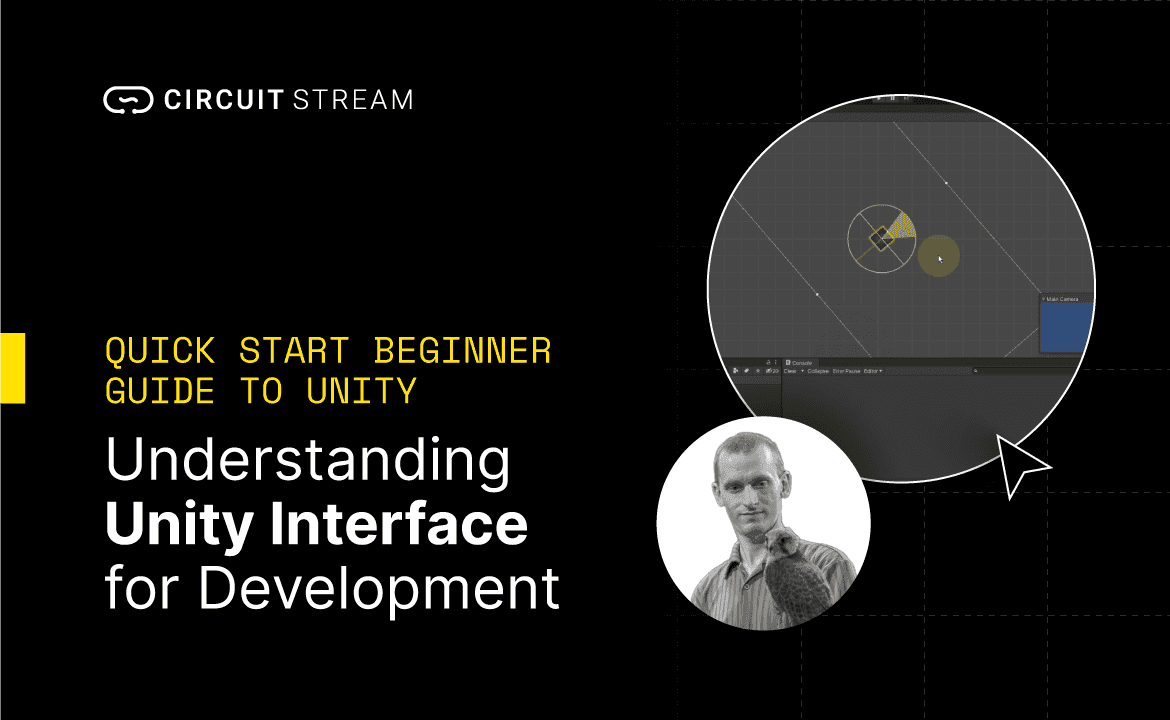Unity is a 3D game engine from Unity Technologies used for game development, augmented and virtual reality applications, and AEC simulations. Previously known as Unity 3D, the software is being used for more than 50% mobile video games (android, iOS) and 60% of AR/VR applications. Thanks to extended plugins and APIs Unity is going beyond desktop computers and smartphones. It’s cross-platform nature allows development for consoles, tablets and AR/VR headsets. It’s also compatible for a variety of operational systems (Windows, macOS, and Linux platform).
Along with Epic Games' Unreal Engine, Unity is one of the most often used engines for game dev and is especially inviting to beginners due to the relatively low learning curve (compared to Unreal), vast library of Unity assets inside Unity Asset Store, extensive documentation and a number of free tutorials and workshops. And let’s not forget, you can always extend the game engine with APIs and unleash new capabilities in real-time!
Due to easier to understand syntax and more forgiving language, the first time game developers and programmers prefer to pick up Unity and start learning to build their first project or a mini indie game.
In this guide we'll look at how to set up Unity, study its interface and learn basic fundamentals such as setting up scenes, implementing objects and executing our first script. Your first step as a Unity developer starts now.
If you're completely new to Unity - you'll want to get familiar with some basic elements. If so, check out our Unity Glossary blog (and download XR Glossary if you're building an AR/VR application).
This guide does have a video component so if you prefer the video format just follow our Unity instructor Dustin below.
The 5 Windows of Unity Interface
Scene View - allows you to look at and directly interact with GameObjects in your Scene.
Project Window - shows all of the assets we have available to build your project. Assets are files saved on your hard-drive. Project window makes it easier to get quick access to these files so you don't have to switch between your OS file manager and Unity game engine editor.
You'll also quickly find your scripts, textures, 3D models, audio files and more. You'll also have access to previously saved Unity scenes.Hierarchy window - displays all of the GameObjects you are currently using in your scene. GameObjects can be moved and rearranged as you please.
Inspector Window - Inspector shows you the details of the selected asset from a Project Window or a GameObject from either Scene or Hierarchy window. You’ll see all the parameters of an item on the right side.
Game View - serves as a preview of your application in the editor. By using the controls in the toolbar you’ll have the ability to play test your application at any time.
On top of your editor you’ll find the toolbar with play controls (play, pause, and play frame-by-frame).
The toolbar also contains:
Transform tools - allows you to manipulate and navigate gameobject in the scene (moving, scaling, rotating etc.)
Gizmo toggles - allows you to switch the center or pivot position of your game objects and choose between local or global world space navigation
Play Controls lets you play test the game
Unity Services and account - you will be able to upload and download your projects from the Cloud. The account drop down allows you to sign in and out of your account from Unity Editor
Layers and Layout menu - quickly shows you the layers of your game. The drop down allows you to switch between saved layouts in your unity Interface
The windows layouts can be customized by your liking at any point. The default settings are recommended for the beginners but once you develop your own building habits you can confidently switch to another layout view. Most developers adjust the project needs to the new layout (2D game platformer layout may look different than First Person Shooter (FPS) 3D game).
That’s it.
Consider this a super quick unity tutorial. With 5 menus and a toolbar you’ll navigate through the Unity interface with breeze and have complete control over your application.
Your Next Step - Build Your First Unity Game
You should be comfortable with Unity editor and basic controls. If you're feeling confident check out our free workshops.
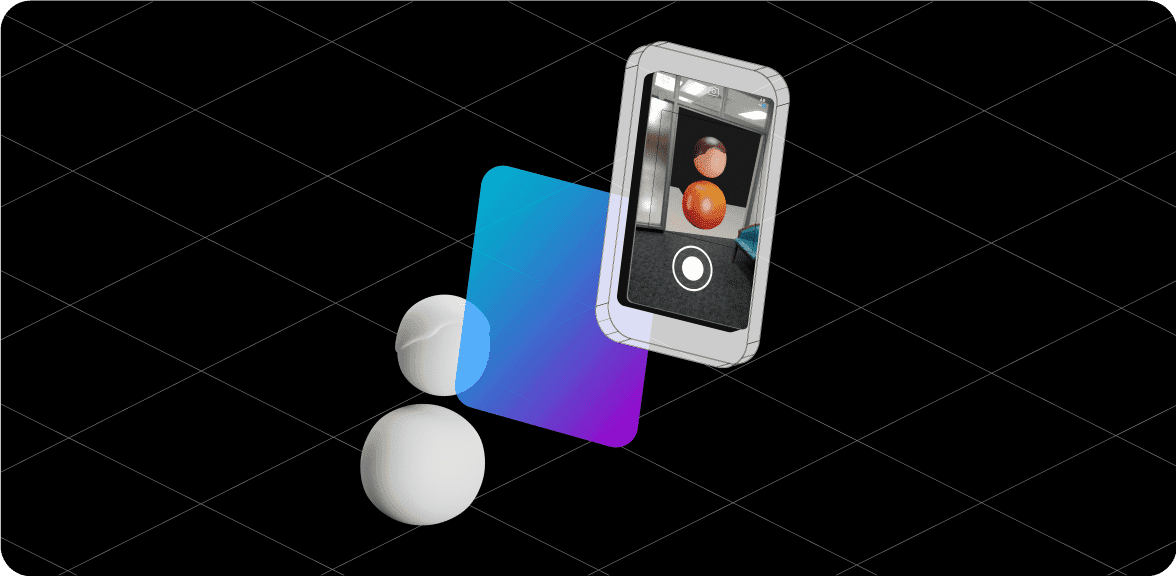
If you're interested in getting more familiar with scripting with C# - the programming language of Unity, check out our free Learn C# with Unity guide or enroll into the C# Scripting Fundamentals course.
But if you’re looking to get a job-ready education and become a skilled Unity developer and obtain an Associate Unity Certification badge, check out our Unity Bootcamp cohorts and download the syllabus today.